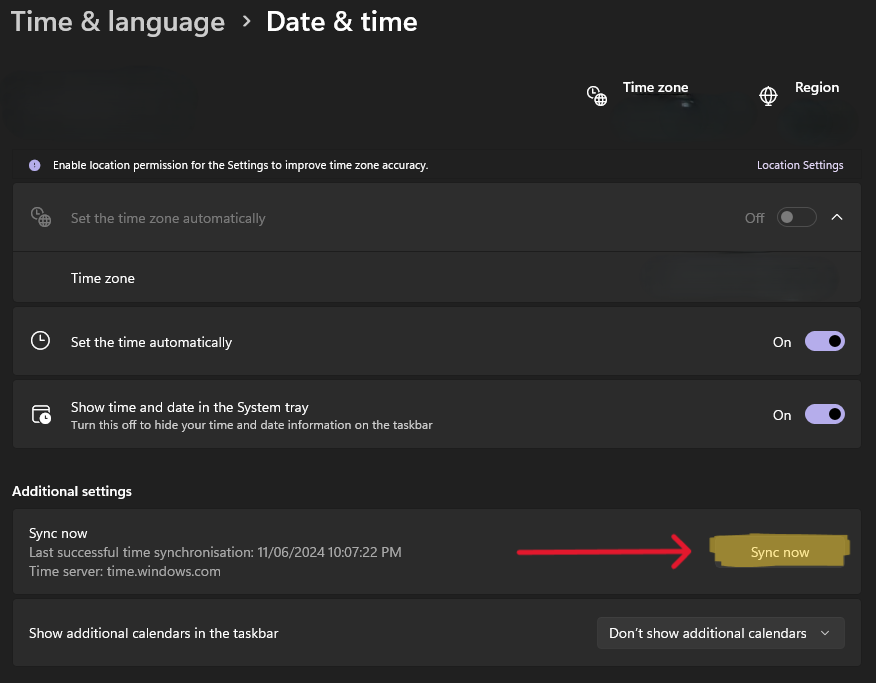¶ WAR FOR CYBERTRON / FALL OF CYBERTRON PC
¶ WFC / FOC SAVE CORRUPTION
Problem: You are receiving a save data corruption message. This can happen when you have both games installed and play one after the other.
Solution:
We are modifying Fall of Cybertron in this tutorial.
Note: Your FOC Transprofile and Customchar will now save in%Game Install Location%\Transgame\Savedata.
1. Navigate to %Game Install Location%\Binaries.
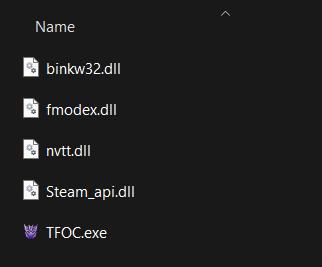
2. Right click TFOC / TFOC.exe and press Create Shortcut. A shortcut is now created.
(Or Right click > Show more options > Create Shortcut if you are on Windows 11).
3. Right click the new shortcut and press Properties. In Target add -nohomedir at the end so that it reads TFOC.exe" -nohomedir It will not work unless both the (space) and - dash are present. Press apply.
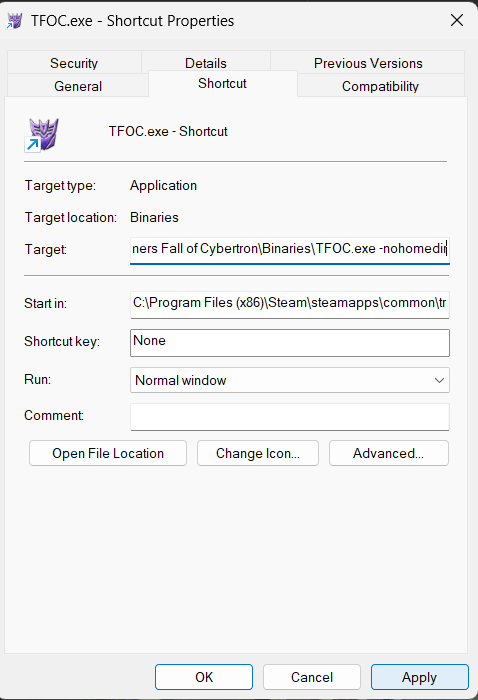
4. From now on, Launch FOC from this shortcut FOC will no longer be corrupted. Repeat these steps for WFC if that game is still recieving a save corrupted message.
¶ NAT Error
Problem: You are experience a NAT error warning when you go to start a multiplayer game:
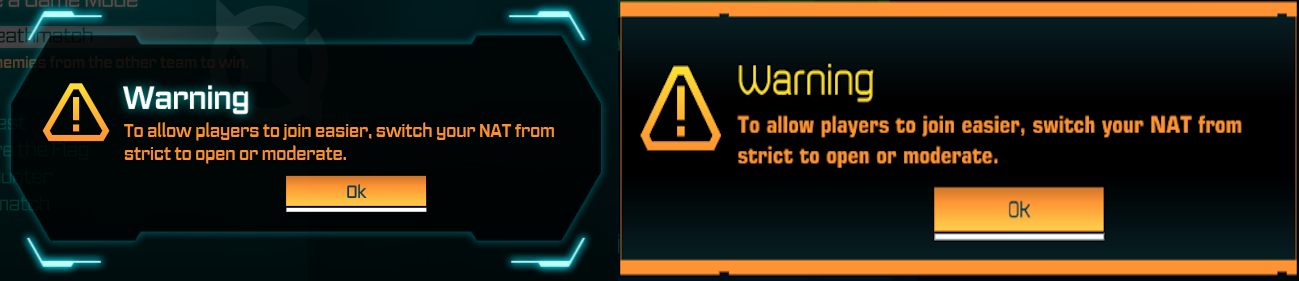
Solution: Follow the guide page here.
This error can happen when you are the first person to host a public or private multiplayer game and you will not typically receive it if you are joining someone else's lobby or an ongoing lobby.
- This issue can also occur if you are using Cloudflare's WARP app, and disabling it can fix this if that is the root of your problem.
- This issue can also occur if you are using mobile data / a mobile hotspot to play the games. You will need a physical modem/router to remedy this.
- In rare cases, using a VPN can remedy this.
¶ WAR FOR CYBERTRON PC
¶ MAP LOAD ERROR
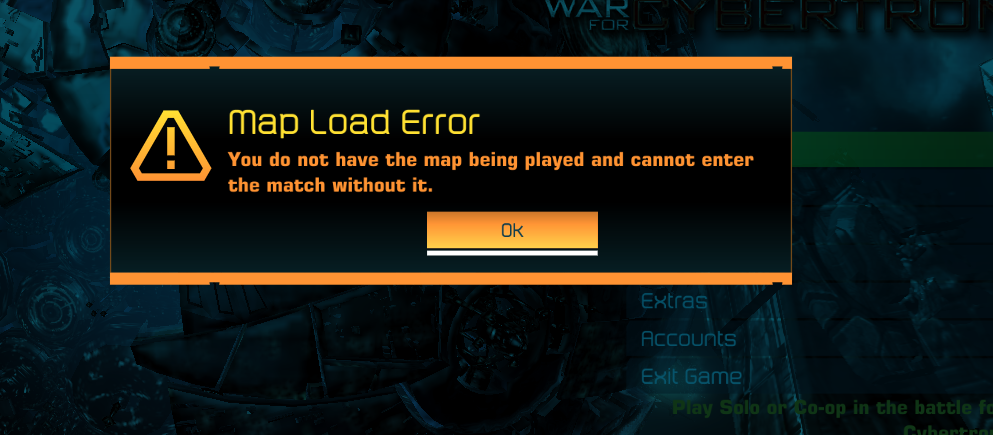
Problem: Game won't load and displays Map Load Error (as above)
Solution: You're using a pirated copy with multiplayer maps removed. You will need the multiplayer map files. But don't ask us about it - we have no idea where to get them.
¶ TWFC.exe - System Error - The Code Execution cannot proceed because X.
After doing any of the following, make sure to restart your computer fo these changes to take effect.
- nvtt.dll and MSVCR100.dll missing, go into your %Game Install Folder% \redist and double click or “run” any of the programs inside, following all of the available prompts.
- If you still get an error of XINPUT13.dll or d3dx942.dll missing, look for “DxSetup” within your redist folder and open the program.
- PhysXLoader.dll - If running programs in your Redist folder did not fix this error, you can download PhysX separately from Nvidea here.
¶ FALL OF CYBERTRON PC
¶ Sign in - Could not create account. Maximum number of allowed accounts exceeded.
Problem: You get either of the following errors when clicking the Multiplayer button in FOC
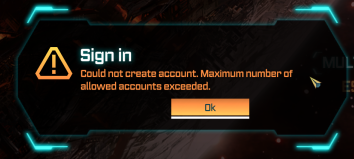
Solution:
- As of March 29th, we have switched to a new online system. Please follow the latest FOC guide to update your system.
¶ Fall of Cybertron does not turn on after installing the multiplayer mod
Please go into our #support channel in our Discord server and generate a ticket so our staff can assist. Please post a screenshot of your Binaries folder when generating a ticket.
¶
GAME CRASHING WHEN ENTERING MATCH OR CHARACTER CREATOR
Problem: You are crashing upon entering a multiplayer match in Transformers Fall of Cybertron
Solution: You're using a pirated copy with multiplayer maps removed. You will need the multiplayer map files. You will know this issue is corrected when your map files look like the following image when they are sorted so that the largest files are at the top.
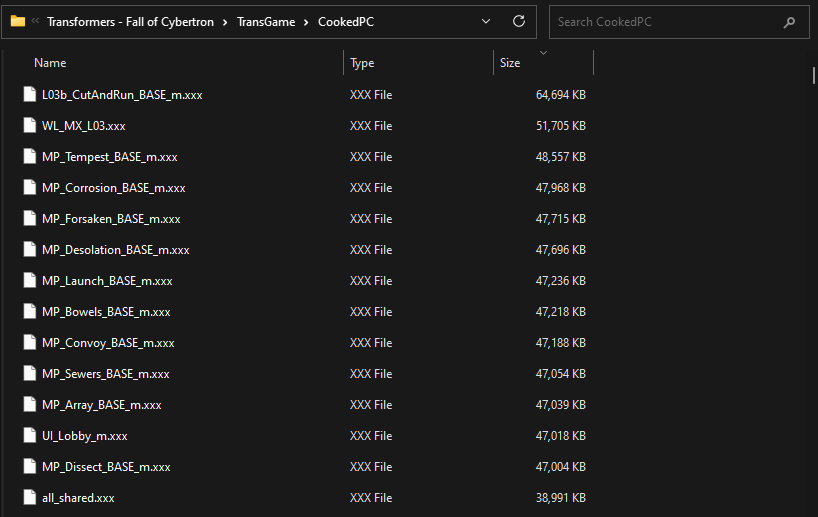
If this issue persists: See the below guide for “random class names / missing classes”.
¶ RANDOM CLASS NAMES / MISSING CLASSES
Problem: Your class names are unreadable, your classes are not rendering in the character creation menu or your game crashes when editing your loadout.
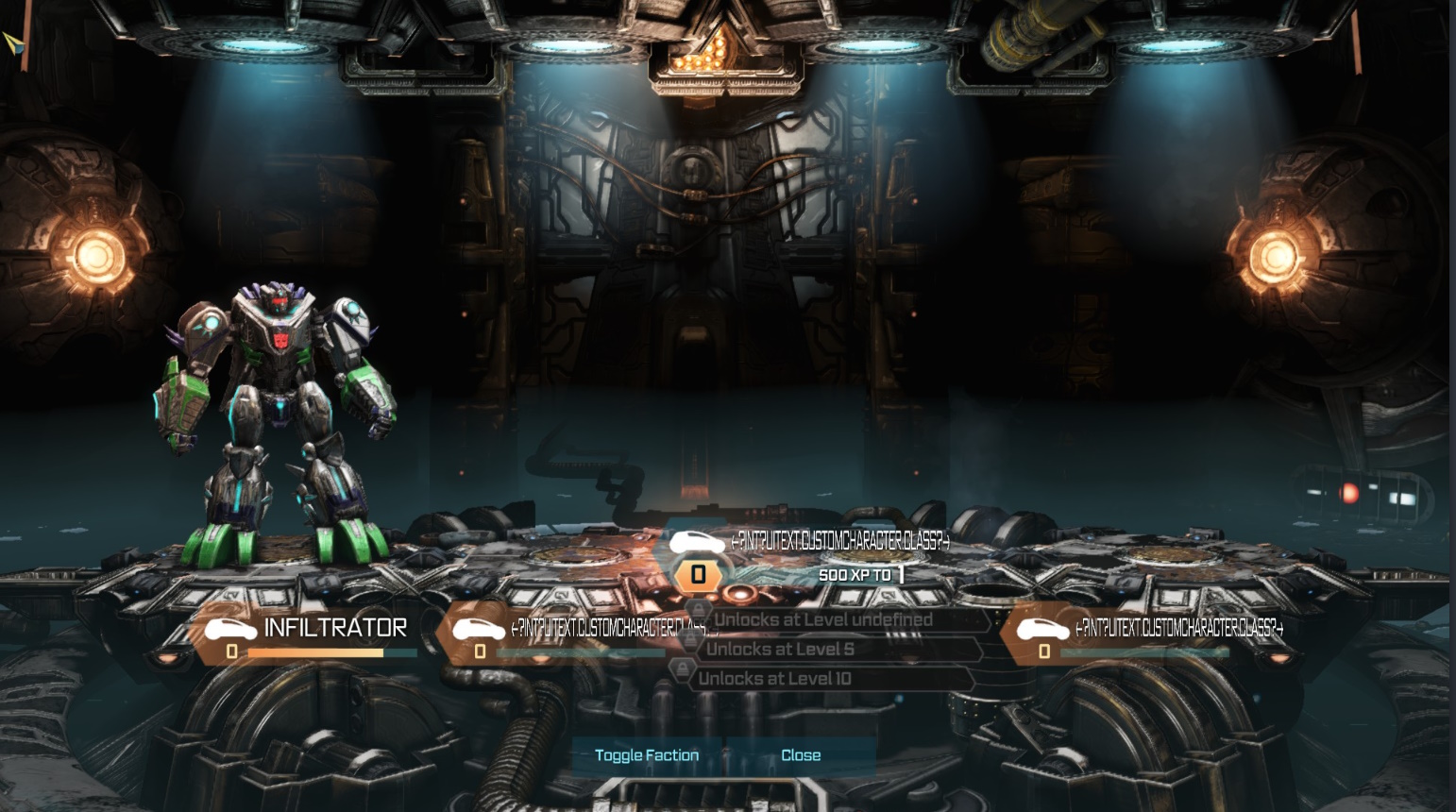
Solution: Replace your custom character file.
Your original custom character is found in one of these SaveData 3 locations:
- If you launch your game from your steam library or use the -nohomedir command, the file path is ``C:\Program Files (x86)\Steam\steamapps\common\Transformers Fall of Cybertron\TransGame\SaveData``
For non-steam copies
- If you have not downloaded a coalesced file, the save location is ``Documents\My Games\Transformers\TransGame\Savedata``
- If you have downloaded a new coalesced file, the save location is ``Documents\My Games\TransformersFOC\TransGame\Savedata``
Once you have found your SaveData folder you will need to delete the .customchar that is already there and download a replacement .customchar file >>> here <<<. You will then want to place your new .customchar file into your SaveData file and rename it to match your .transprofile file in SaveData. A visual guide is shown in the gif below.
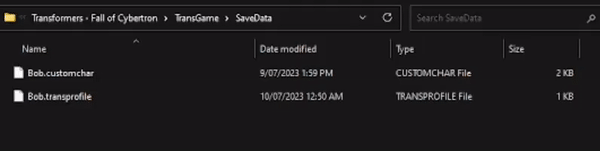
¶ ERROR - Failed to connect to PRG Server DECOY [1]
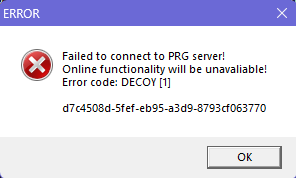
If you encounter this error, please place your tfcfoc login key in your Transformers - Fall of Cybertron\Binaries folder and make sure there is no (1) at the end. It should just be tfcfoc_pc or tfcfoc_pc.reg
¶ ERROR - Failed to connect to PRG Server SHUNT [1]
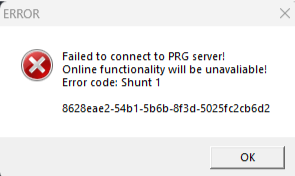
Please go into Windows Date and time settings and press the Sync now button. If this does not work, please make a #support ticket in our Discord Server.