¶ Guide v0.1
¶ RPCS3
1. Download the update file for your game's serial. The serial can be found in your games list.
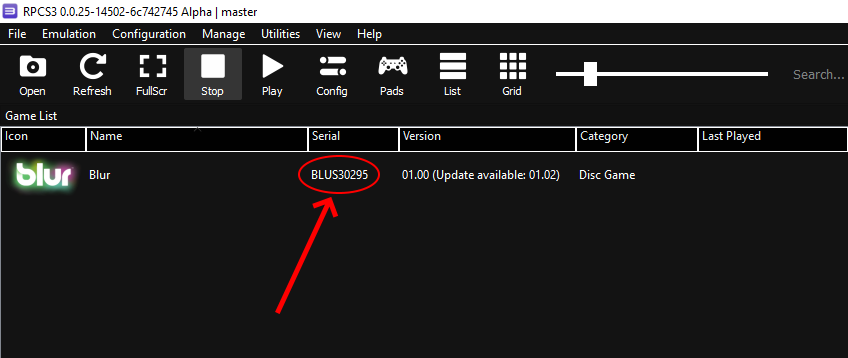
Go to the “File” dropdown in RPCS3, select Install Packages/Raps/Edats, and choose the downloaded file.
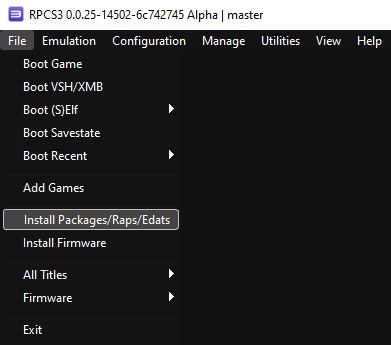
2. Open up your RPCS3 custom config, go to the “Network” tab and add the following settings:
DNS: 209.38.53.69
3. Login to RPCN.
4. Launch the game and join multiplayer.
¶ PS3
For PS3 you'll need to properly setup DNS servers. If you already know how to do it, here are the required addresses:
Primary DNS: 209.38.53.69
Secondary DNS: 1.1.1.1
After this you can go and play the game!
If you don't know how - just follow this over-the-top step-by-step guide.
1. Go into Network Settings in Settings.
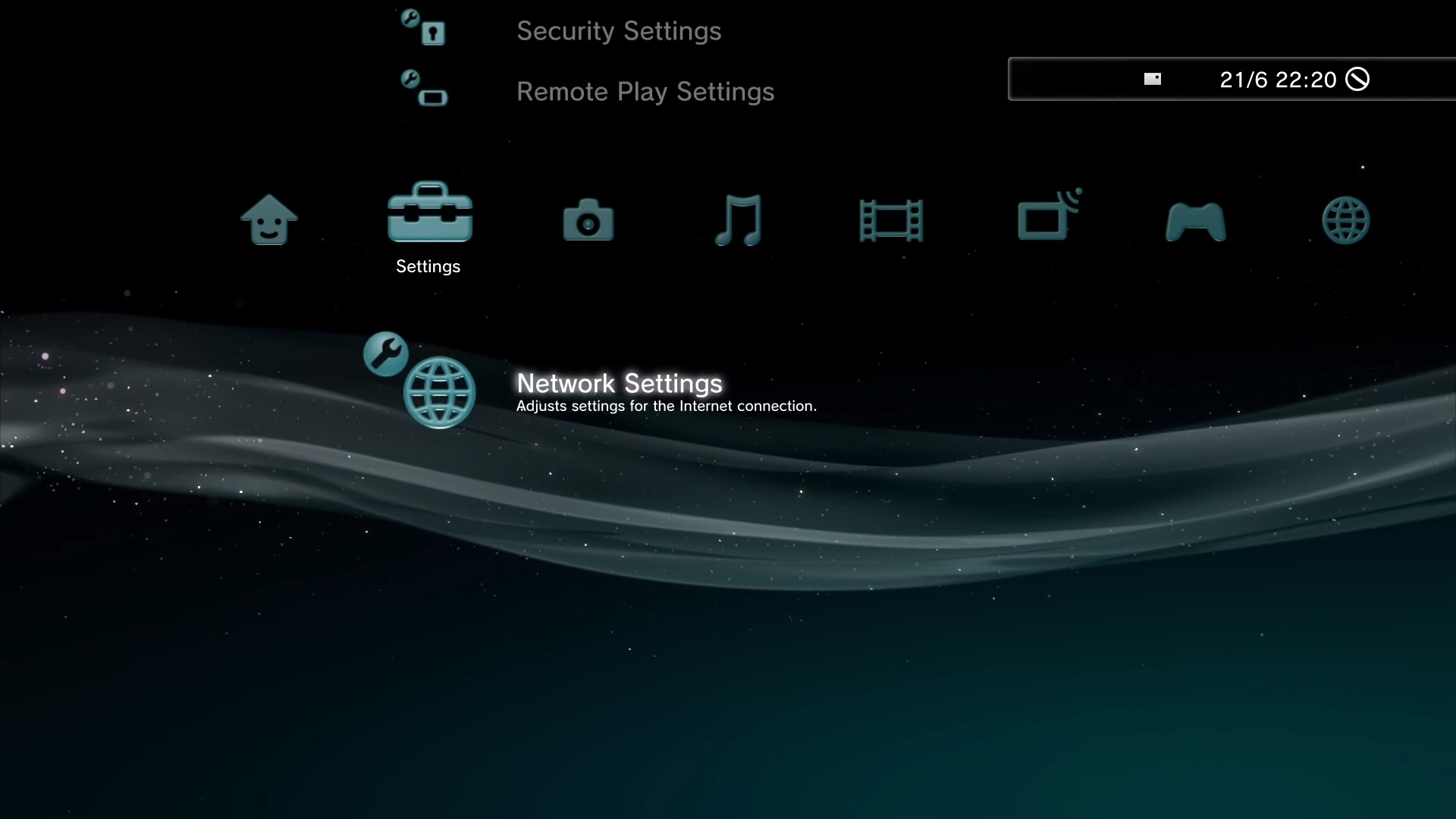
2. Select Internet Connection Settings and agree with the prompt.
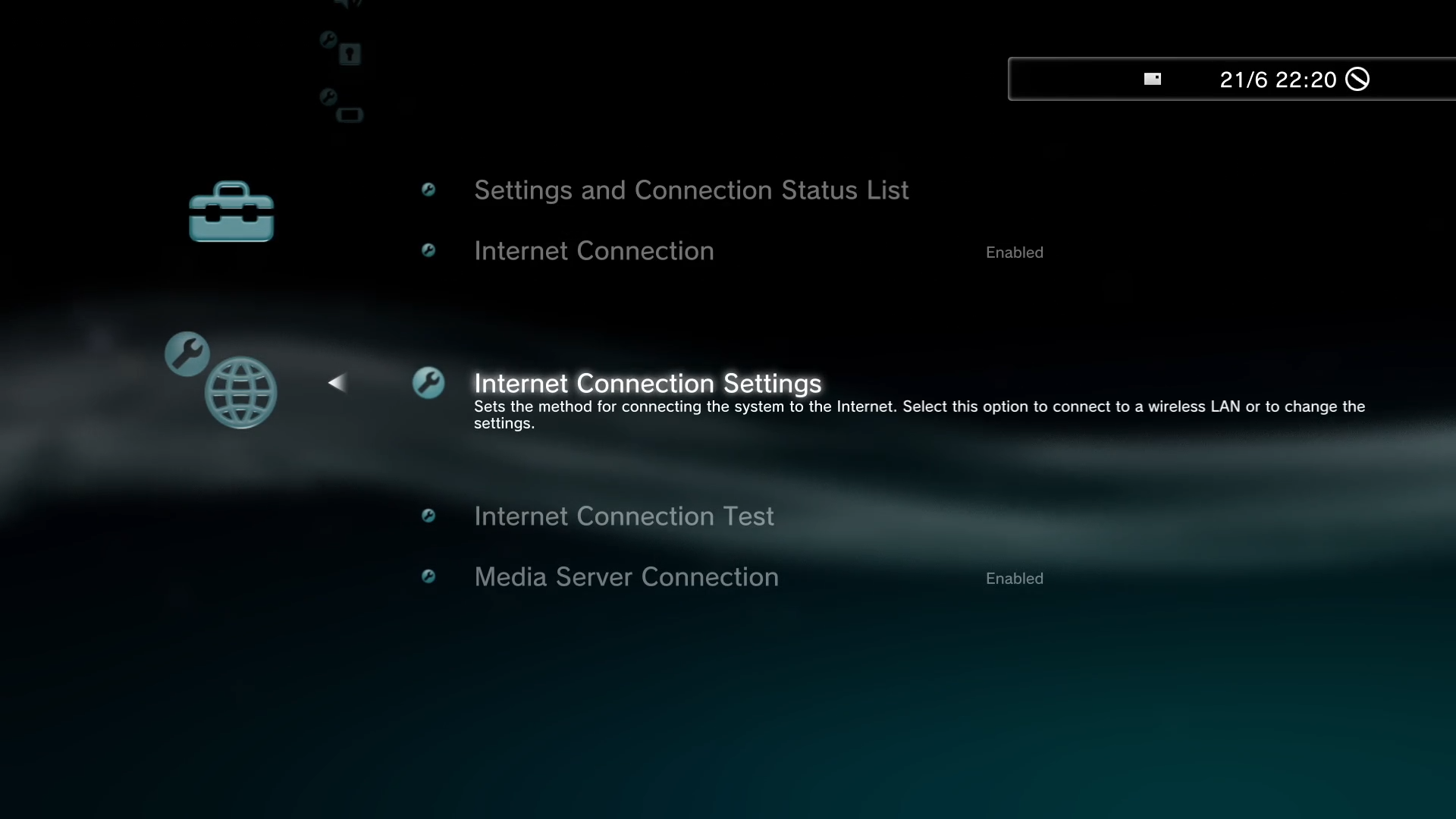
3. Select the first option in each prompt, until you get to DNS Settings, then select Manual.
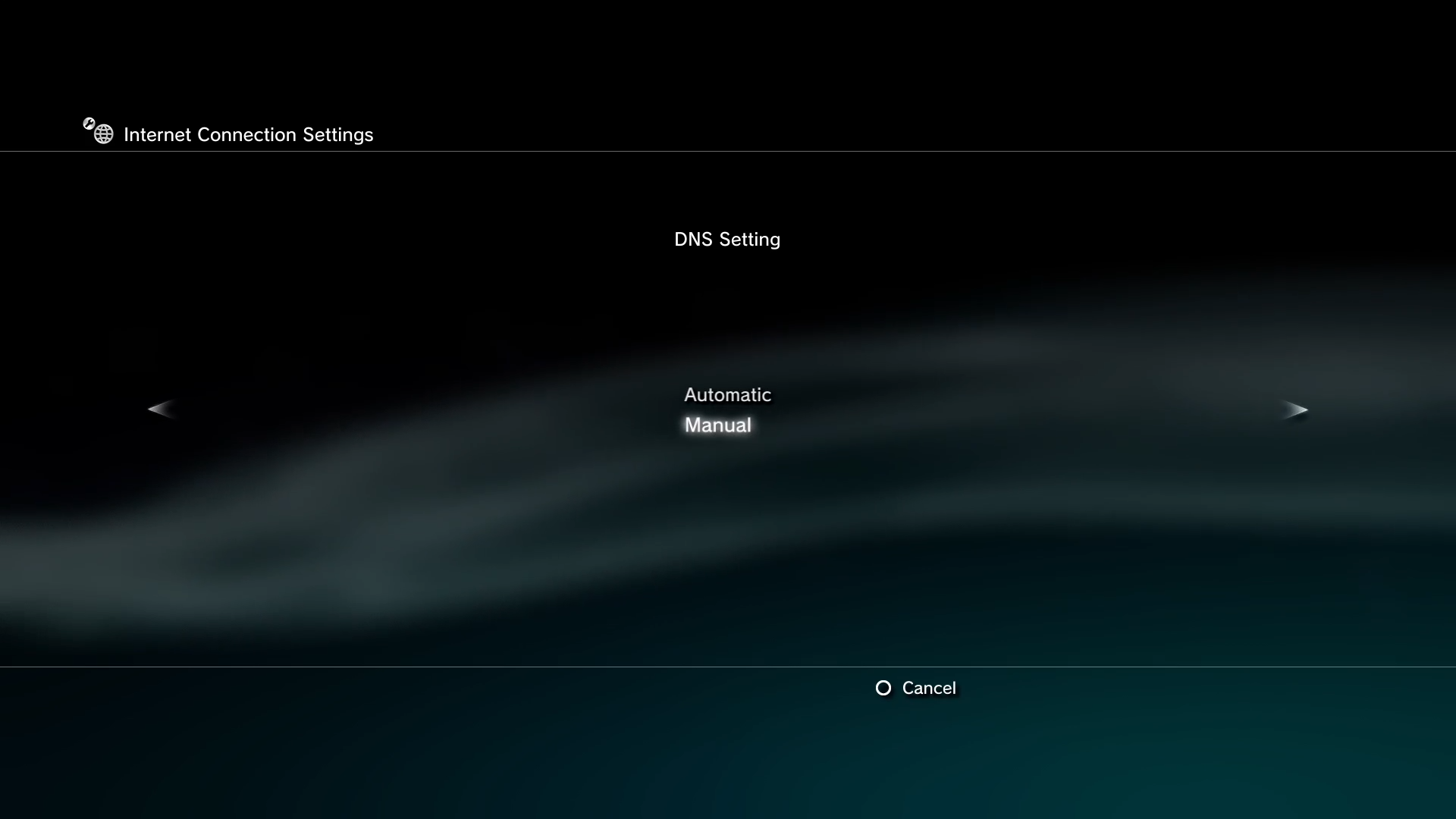
4. Enter the following DNS settings:
Primary DNS: 209.38.53.69
Secondary DNS: 1.1.1.1
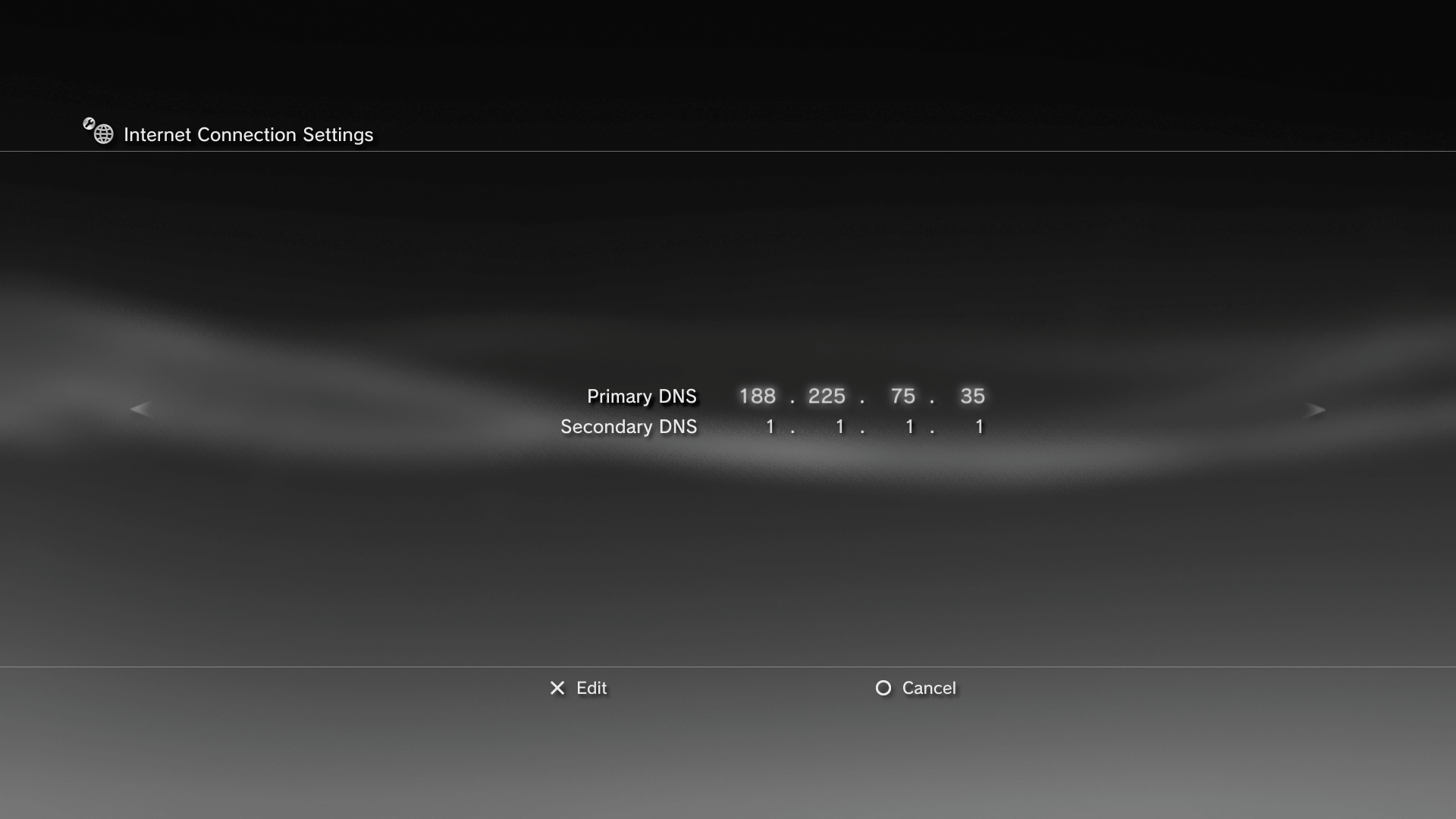
5. Get to the end of this setup process and let your PS3 test everything. Congrats, you're done, and can play now!